How to Debug JavaScript Code Effectively: A Comprehensive Guide
Are you tired of constantly encountering errors in your JavaScript code? Do you wish there was a way to debug your code more efficiently, without spending hours trying to figure out what went wrong? Well, you're in luck! In this article, we will explore some effective techniques that you can use to debug your JavaScript code efficiently and effectively.
Understand the Problem
The first step in debugging any code is to understand the problem. Sometimes, a problem is easily identified, while at other times, it may take some time and effort to find out what exactly is going wrong. To get a better understanding of the problem, you should try the following:
Replicate the Problem
The first step is to replicate the problem. Try to reproduce the error by executing the same code again. Try different inputs and see if the error occurs. This will help you to identify the potential causes of the problem.
Identify Where the Problem Occurs
Once you have replicated the problem, you should try to identify where the problem occurs. You should look at the stack trace and see if you can find any clues as to where the problem is happening. This may require some deep diving into the code, but it is essential to understand where the problem is occurring so that you can fix it effectively.
Use the Right Tools
The next step is to make sure that you are using the right tools to debug your JavaScript code. There are many tools available that can help you to debug your code more easily and efficiently. Some of the top debugging tools include:
Chrome Developer Tools
Chrome Developer Tools is a powerful tool that is built into the Chrome browser. You can access it by pressing F12 on your keyboard or by right-clicking on the web page and selecting "Inspect". It provides a suite of tools for debugging JavaScript code, including a console for debugging errors, a debugger for stepping through code, and a profiler for optimizing performance.
Visual Studio Code
Visual Studio Code is a popular code editor that also provides a suite of debugging tools. It has an integrated debugger that allows you to set breakpoints and step through code, making it easier to identify and fix errors.
Node Debugger
If you're working with server-side JavaScript, you can use the Node Debugger. It provides a set of tools for debugging Node.js applications, including breakpoints, call stacks, and the ability to interrupt and resume the execution of code.
Debugging Techniques
Now that we have looked at some of the tools that you can use to debug your JavaScript code, let's look at some techniques that you can use to further improve your debugging process.
Console.log()
One of the most basic debugging techniques is to use console.log() statements to output values to the console. This can be very useful for understanding what is happening in your code and can help you to identify potential problems.
function add(x, y) {
console.log('x:', x, 'y:', y);
return x + y;
}
add(2, 3); // Output: x: 2 y: 3
Breakpoints
Breakpoints are another essential tool for debugging. By setting breakpoints in your code, you can pause the execution of your code at a particular point and inspect the state of your code. This can help you to understand what is happening and identify potential problems.
Conditional Breakpoints
Sometimes, you may need to set a breakpoint based on a particular condition. This is where conditional breakpoints come in. You can specify a condition for the breakpoint, and the code will only pause if the condition is met.

Step Through Code
Stepping through code is another useful debugging technique. You can use the debugger to step through your code line by line, allowing you to see exactly what is happening and identify potential problems.
Inspect Variables
At any point during the execution of your code, you can inspect the values of variables to see what is happening. This can be very useful for identifying potential problems and understanding what is happening in your code.
Best Practices
Finally, here are some best practices that you can follow to make your debugging process more efficient and effective:
Keep Your Code Organized
Keeping your code well-organized can help you to understand your code and identify potential problems more easily. Use comments to document your code and break your code down into smaller functions.
Avoid Magic Numbers and Strings
Magic numbers and strings are hard-coded values in your code. They can be very difficult to debug and can make your code harder to read and understand. Instead, use constants or variables to represent these values.
const PI = 3.14;
const MAX_USERS = 10;
Use Strict Mode
Strict mode is a feature in JavaScript that helps you to write more secure code. It will catch errors that may not otherwise be detected, helping you to identify potential problems more easily.
'use strict';
// Your code here
Test Your Code
Testing your code is an essential part of the debugging process. By testing your code, you can identify potential problems before they occur in production.
Conclusion
Debugging JavaScript code can be challenging, but by following the techniques and best practices outlined in this article, you can make the process more efficient and effective. Remember to understand the problem, use the right tools, and follow best practices to keep your code organized and secure. With these tips, you will be well on your way to becoming a debugging expert!
Editor Recommended Sites
AI and Tech NewsBest Online AI Courses
Classic Writing Analysis
Tears of the Kingdom Roleplay
Python 3 Book: Learn to program python3 from our top rated online book
Explainable AI: AI and ML explanability. Large language model LLMs explanability and handling
Dev Curate - Curated Dev resources from the best software / ML engineers: Curated AI, Dev, and language model resources
Skforecast: Site dedicated to the skforecast framework
Data Lineage: Cloud governance lineage and metadata catalog tooling for business and enterprise